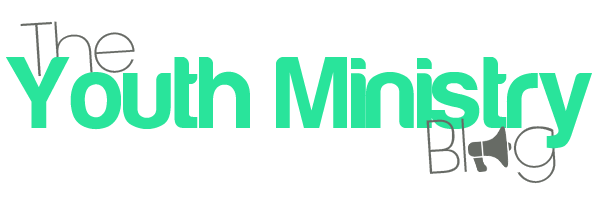Create a Youth Ministry Website!
With students embracing technology like never before, youth ministries would be wise to join the movement. One way to do this is by making your own website. The fact that I am no expert in this field might work to your advantage. Let me explain how easy it is to create a youth ministry website in no time at all!
Option 1: The Free Way
Set up a free WordPress.com or Blogger.com blog. Simply go to one of these websites and click sign-up. After you log-in it is easy to find a free theme and many of them look pretty good! The best part about this option: ITS FREE! I understand what it is like to work underneath a budget, and for many of you, this will be the best choice. In my opinion, Blogger is more user friendly for first-timers than is WordPress. However, many believe that WordPress is more customizable. With customization, however, comes needed know-how. The downside to the free way is that it limits your options (not as customizable) and your site will end in YourSite.wordpress.com, or YourSite.blogspot.com. While this isn’t a huge deal, having your own YourSite.com address adds a level of professionalism and ease of use for visitors.
Option 2: The Paid Way
If you are looking for a more professional approach, you can quickly start your own .com website. For first-timers this can be tricky, but let me tell you the easiest way to do it!
1st: You need a Host.
2nd: You need a Web Address or URL.
I use BlueHost.com which combines the two and keeps it simple. Simply go to the sign-up screen and you can search for the web address you want. What I liked about BlueHost is that I was able to keep everything on one site and they were also cheaper than some of the other places I checked. Web addresses were only $10 for a year and hosting $6.95 a month. If you have a sizable youth budget this shouldn’t be too bad. However, if your youth budget is $6.95 a month, I’d go the free way!
Installing a CMS
After you have purchased your BlueHost account, simply log-in to the Control Panel and scroll down to Software/Services and click on the WordPress logo. This will run you through the necessary steps to get WordPress set up. Let me also note that this part is free as well. The following link will take you to a YouTube video that describes this instillation process.
WordPress Tutorial – How to Install WordPress on BlueHost Web Hosting
Once you get WordPress set up, you are ready to go. Just pick a theme and begin your site. You are now live and accessible to your students! Good luck setting up your site and let me know if there is anything I can do to help or clarify the process.
Blessings,
David Hanson